|
Name: Launch X431 V+ HD3 WiFi/Bluetooth Heavy Duty Truck Diagnostic Tool
Description:
Launch X431 V+ HD III is a modified version of the multi-brand scanner Launch X-431 Pro which, in its new edition, received a more powerful tablet and a diagnostic function for heavy duty vehicles. The device includes all the advantages of the Pro series and is presented with advanced diagnostic algorithms that allow you to quickly and deeply test the car. The complete set HD - is intended for trucks diagnostic.
Launch X431 HD 3 package is a set of Launch x431 V+ plus the diagnostic module of trucks Launch HD Box 3.0. It turns out cheaper than buying everything separately.
Launch X431 V+ HD3 is a brand new advanced automotive fault diagnostic tool based on Android system. It passes on Launch advantages in automotive fault diagnostic technology, such as wide Car and Truck model coverage, powerful function, abundant special function and accurate test data, etc.
Launch X-431 V+ and HD3 achieve full diesel truck model and full system fault diagnosis through the Bluetooth communication between Data Link Connector (DLC) and smart mobile terminal.
Software Update: 1 year free update online
Supported Languages: English, French, German, Spanish, Italian, Russian, Janpanese, Chinese
Features:
1. Full comprehensive HD truck diagnostic software functions
2. 13 Special Functions: DPF Regeneration, Injector Coding, Reset Service(MIL), Maintenance Confirmation, Injection Quantity Adjustment, Particulate Filter Replacement Reset, Reset Pressure Differential Sensor, Reset Pressure Limiting Valve, Bleeding The Adblue Circuit, VGT Electronic Actuator Installation And Calibration, Trip Reset, Parked SCR Efficiency Test, DPF Ash Accumulator Reset
3. Calibration: Idle Speed Adjustment, Speed Limit, Cruise Control, Idle-Stop System, PTO, Coolant Level Switch, Exhaust Brake Valve, Intake Air Preheating, Vehicle Speed Controller, Air Conditioner, Oil Pressure Sensor, Electronic Fan, ABS, Automatic Transmission
4. Support USB, Bluetooth and WiFi connection
5. Strong stability and high speed
Functions:
1. Full System Truck Diagnosis:
1) Intelligent Diagnosis: In the state of networking, it can automatically identify vehicle information and complete rapid diagnosis. It can also check the history record of vehicle maintenance online, which is the first in the industry;
2) Remote diagnosis: The self-developed and patented IM remote diagnosis technology can be quickly accessed remotely through terminals such as mobile phones, tablets, computers, etc., and the network broadband and system resources occupation rate is low;
3) Diagnostic feedback: In the process of using the vehicle and function abnormalities under special circumstances, you can feedback the problem to Launch Company, and there will be special technicians to track and handle it;
4) Maintenance information: More than 1600 models, more than 10,000 GB of maintenance database, including online video, circuit diagram, maintenance manual, maintenance cases, operation skills, etc., online inquiry at any time, can also provide detailed fault code help, improve diagnostic efficiency;
5) Traditional diagnosis: When in a network-free environment, intelligent diagnosis cannot be used. At this time, traditional diagnosis can be selected, and the vehicle and vehicle models can be manually selected for vehicle fault detection.
6) Diagnostic record: record the local vehicle maintenance record, you can check the vehicle record that the machine has diagnosed, and you can quickly enter the system of the vehicle for detection when it is diagnosed again;
7) Personal Center: Personal data center, including my report, my connector, diagnostic connector connection management, connector activation, firmware repair, personal information, modify user password, settings, etc.
2. Commercial Vehicle Diagnosis
1) Engine Diagnosis: Support Chaochai, Dachai, Laiyang Power, Quanchai, Shangchai, Weichai, Xichai, Yangchai, Yuchai, Yunnei Power, Cummins, Xinchen Power, Chaochai Xinfeng, Great Wall Xinfeng, Doosan, Huayuan Lai, Platinum, Isuzu and other engine systems;
2) Natural Gas Diagnosis: Support Cummins Natural Gas, Nanchong Natural Gas, Shangchai Natural Gas, Weichai Natural Gas, Xichai Natural Gas, Iveco Natural Gas, Yuchai Natural Gas, Heavy Gas Natural Gas, Chaochai Natural Gas, Yunzhong Natural Gas System, etc.;
3) Post-Processing Diagnosis: Support Guangxi Sanli Tail Gas Post-Treatment, Tenneco Post-Treatment, Kailong Post-Treatment, Tianlan DCU, Bosch Post-Processing System Diagnosis, etc.;
4) Calibration Function: Support Chaochai Calibration, Dongfeng Renault Calibration, Cummins Calibration, Shangchai Calibration, Weichai Calibration, Xichai Calibration, Yuchai Calibration, Heavy Truck Calibration, Yangchai Calibration, etc.;
5) ECU Brush Writing: Support Bosch ECU Brush Writing, Nanyue Single Pump ECU Brush Writing, Bosch Bottom Layer Brush Writing, Natural Gas ECU Brush Writing, Electric ECU Brush Writing, Delphi ECU Brush Writing, CN National Heavy Duty Truck ECU Brush Writing, Tenneco DCU Wait;
6) ABS System: Wabco ABS, Delphi ABS, Knorr ABS, Bosch ABS, Komi ABS, Localized ABS (liberation), Wanan ABS, SABS, Asia Pacific ABS, Hongding ABS, Wanan ABS (liberation), Yuan Feng Qingqi ABS, Wanan Qingqi ABS, Ford ABS, Wandu ABS, Jingxi Heavy Industry ABS, etc.;
7) Construction Machinery: Supports dozens of engineering machinery vehicle system diagnostics.
3. Special Function:
1) .Injector QR Coding
2). Modify VIN
3). Modify Engine identification
4). DPF Regeneration
5). Idle Speed Test
6). High Pressure Test
7). High Speed Test
8). ABS Exhaust
Supported Vehicles:
America
Freightliner, IWC, Kenworth, Peterbilt, Sterling, etc.
Europe
Mercedes-Benz commercial vehicles, Mann, Iveco, Volvo, Renault, Duff, Scania, kamas, etc.
Asia
Hino, Fuso, Isuzu, UD Truck, Hyundai Truck, Ashok Leland, etc;
China
Dongfeng Commercial Vehicle, FAW Jiefang, CN National Heavy Duty Truck, Futian Commercial Vehicle, Shaanxi Heavy Duty Truck, Jianghuai Commercial Vehicle, Hongyan Heavy Duty Truck, Beiben Heavy Duty Truck, Jinlong Bus, Xiamen Golden Passenger vehicle, Haige Bus, Wuzhou Dragon Bus, Yutong Bus, etc.
How to Activate Launch X431 HD-3 & Download Software?
If you had a diagnostic tool of 12V passenger car configuration and intend to extend the diagnostics of commercial vehicles, follow the steps described below to activate the HD III:
(Note: Please make sure that the diagnostic tool is properly connected to the Internet before proceeding this step.)
1. Launch the application, and log in the system using the existing user account of Passenger Vehicle Configuration, and then tap “Personal Center (or )” -> “Activate VCI (or “Activate Connector )”.
2. Input the Product S/N and Activation Code, which can be found in the supplied Password Envelope, then tap “Activate” to activate the HD III.
3. Tap “Update” to enter update center, tap “Update” to download and install the diagnostic software of commercial vehicles.
4. After the software download is complete, a new “Heavy-duty” tab will appear on the Diagnostic main menu screen.
Software List:
1 USA Ford Diagnostic Software Diesel
2 Heavy Truck Processing System Diagnostics Software
3 Astra Diagnostic Software
4 Benz Heavy Duty Diagnostic Software
5 Bosch Diesel Diagnostic Software
6 Bremach Diagnostic Software
7 China Heavy Duty Diagnostic Software
8 Cummins Heavy Duty Diagnostic Software
9 DAF Diagnostic Software
10 ERF Diagnostic Software
11 FAW Liberation Diagnostic Software
12 Foton Auman Diagnostic Software
13 Fuso Diagnostic Software
14 Hino Diagnostic Software
15 Hyundai Heavy Duty Diagnostic Software
16 Isuzu Heavy Duty Diagnostic Software
17 Iveco Heavy Duty Diagnostic Software
18 JAC Heavy Duty Diagnostic Software
19 Mack Heavy Duty Diagnostic Software
20 Man Diagnostic Software
21 OBD Heavy Duty Diagnostic Software
22 Scania Diagnostic Software
23 Shangchai Diagnostic Software
24 Volvo Heavy Duty Diagnostic Software
25 WP Diesel Diagnostic Software
26 Airbus Diagnostic Software
27 Allison Transmission Box Diagnosis Software
28 Ashok Rejlander The Diagnostic Software
29 Caterpillar Heavy Vehicles Diagnostic Software
30 Chai Heavy Vehicle Diagnostic Software
31 Chaoyang Diesel Diagnostic Software
32 Construction Machinery Diagnostic Software
33 Credo Heavy Vehicle Diagnostic Software
34 Detroit Engine Diagnostic Software
35 Dongfeng Commercial Vehicle Diagnostic Software
36 Dongfeng Yufeng Diagnostic Software
37 Freightliner Heavy-Duty Truck Diagnostic Software
38 Full Diesel Diagnosis Software
39 HD ABS System Diagnostic Software
40 HD_Golden Dragon Diagnostic Software
41 HD_International Vehicle Diagnostic Software
42 HD_Tata Diagnostic Software
43 HD_Western_Star Vehicle Diagnostic Software
44 Heavy Truck Presentation Software
45 Heavy Vehicles Jiangling Diagnostic Software
46 Irisbus Heavy Vehicle Diagnostic Software
47 Irizar Heavy Vehicle Diagnostic Software
48 Neoplan Heavy Vehicle Diagnostic Software
49 Renault Diagnostic Software For Heavy Vehicles
50 Setra Heavy Vehicle Diagnostic Software
51 Sitcar Heavy Vehicle Diagnostic Software
52 Stannic Bavin Diagnostic Software
53 Sterling Heavy Vehicle Diagnostic Software
54 Sunlong Bus Diagnostic Software
55 Sunwin Bus Diagnostic Software
56 UD Trucks 2F Nissan Diesel Diagnostic Software
57 Yang Chai Engine Diagnostic Software
58 Zhongtong Bus Diagnostic Software
59 Bonluck Diagnostic Software
60 HD_Kenworth Diagnostic Software
61 Yuchai Diagnostic Software
FAQs:
1.Communication error with vehicle ECU?
Please confirm:
1) Whether the VCI is properly connected.
2) Whether the vehicle ignition switch is ON.
3) If all checks are normal, send vehicle year, make, model and VIN number to
us using Diagnostic Feedback feature.
2. Failed to enter into vehicle ECU system?
Please confirm:
1) Whether the vehicle is equipped with the system.
2) Whether the VCI is correctly connected.
3) Whether the vehicle ignition switch is ON.
4) If all checks are normal, send vehicle year, make, model and VIN number to
us using Diagnostic Feedback feature.
3. How to save power?
1) Please turn off the screen while X-431 V+ keeps idle.
2) Set a shorter standby time.
3) Decrease the brightness of the screen.
4) If WLAN connection is not required, please turn it off.
5) Disable GPS function if GPS service is not in use.
4. How to handle when you encounter “Insufficient Storage Space”?
If this happens while downloading the diagnostic software, please proceed as
follows:
1) Get your X-431 V+ username and password ready. If you forgot the
password, please dial our after-sales support center hotline to retrieve it with
the product Serial Number.
2) Reset the X-431 V+ to the default factory settings (For details, please refer to Item 5 in this Chapter).
3) Tap “Settings” -> “WLAN”, slide the switch to ON and then choose the
desired WLAN network to connect.
4) Open the browser and visit www.dbscar.com to download and install the
latest App.
5) After the installation is complete, launch the application and login with your
username and password.
6) Tap“Update” to download the diagnostic software.
(Note: For new App, the software structure and storage space occupied by the vehicle software have been optimized so as to avoid the occurrence of insufficient storage.)
5. How to reset Launch X-431 V+?
(Notice: Resetting may cause data loss. Before doing so, please make sure important data and information has been backed up.)
1) Tap “Settings” -> “Back & Reset”.
2) Tap “Factory data reset”.
3) Tap “Reset tablet”.
4) Tap “Clear all data” to start resetting until the tool automatically reboots.
6. The diagnostic application is failing.
1) Press the Home key on the tool.
2) Select “Settings”-> “Apps”.
3) Select the application name from the Apps list.
4) Select “Force Stop”, and then press “OK” to confirm.
5) Select “Clear Data”, and then press “OK” to confirm.
Specifications:
Tablet PC:
CPU: 1.4GHz quad core
Operating System: Android 7.1
Display: 10.1-inch capacitive screen
Screen Resolution: 1280*800
RAM: 2G
Storage: 16GB, support 128GB expansion
Camera: 5 million pixels rear
Weight: about 0.50Kg
Working Temperature: -10 to 50 degree centigrade
Size: 264*210*30mm
HD3 Module VCI:
CPU: 120MHz
Power Consumption: ≤3W
Communication Mode: USB + WiFi + Bluetooth
Working Voltage: DC 9V to 36V
Working Temperature: -10 to 50 degree centigrade
Size: 204*110*45
Packing List:
Launch X-431 V+ Pad
Launch X431 HD-III VCI
OBD2 Main Cable
HD3 Main Cable
USB Cable
Mini USB Cable
OBD2-6 Connector
OBD2-9 Connector
BENZ-14 Connector
CAT-9 Connector
HYUNDAI-16 Connector
IVECO-30 Connector
IVECO-38 Connector
MAN-12 Connector
MAN-37 Connector
MITSUBISHI-12 + 16 Connector
RENAULT-12 Connector
VOLVO-8 Connector
Cigarette Lighter Cable
Battery Clip Cable
Launch X-431 V+ Power Supply Adapter
HD3 5V/2A Power Supply Adapter
Battery Clip Cable Fuse(5*20mm) (4 pcs)
Cigarette Lighter Cable Fuse(6*30mm) (2 pcs)
HD3 English Quick Start
Password Envelope
Plastic Toolbox
Packing Box
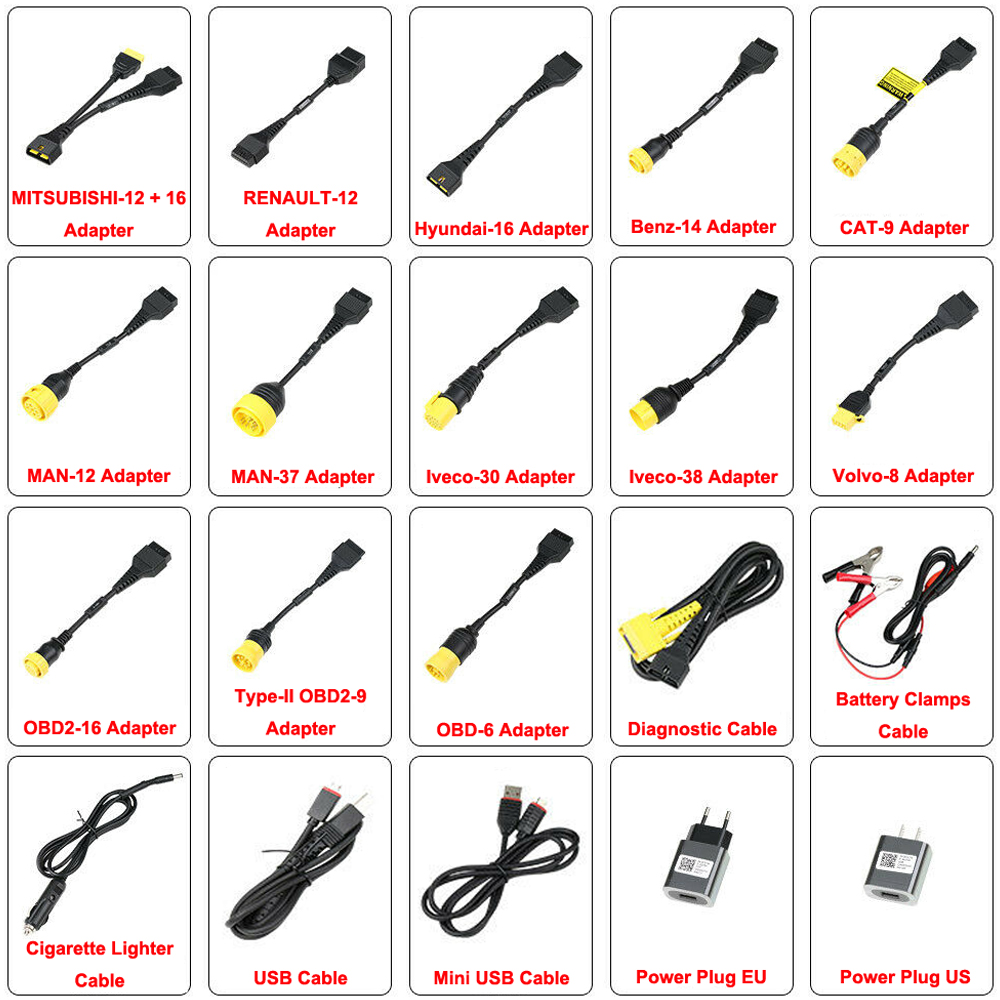
 |