|
Name: Launch X431 ECU TCU Programmer
Description:
Launch X431 ECU & TCU Programmer supports ECUs data reading & writing quickly, including reading the chip ID and backing up the EEPROM data, backing up the FLASH data and restoring EEPROM/FLASH data. There are two methods to read various vehicle brand ECUs info.
Launch X-431 ECU & TCU Programmer also supports Data Processing, Anti-Theft Shutdown and File Verification.
Software Update: 1 year free update; USD150/year for further update
Features:
1. 2D menu, clear and easy to choose.
2. Powerful search function.
3. Convenient modification of ECU data.
4. USB communication with a speed more than three times that of Android devices, making it more stable.
5. Easy to copy data.
6. Support engine data validation function.
Functions:
1. ECUs Data Reading & Writing quickly.
1). Support two methods to read various vehicle brand ECUs info.
2). Support Read the chip ID and Back up the EEPROM data.
3). Support Back up the FLASH data and Restore EEPROM/FLASH data.
2. Support Data Processing, Anti-Theft Shutdown and File Verification.
3. Optional Adapters:
X-PROG3 Adapter Cable 1 (DQ200XX)
X-PROG3 Adapter Cable 2 (VL381)
X-PROG3 Adapter Cable 3 (DQ380)
X-PROG3 Adapter Cable 4 (DQ250)
X-PROG3 Adapter Cable 5 (DL501)
X-PROG3 Adapter Cable 6 (DL382)
X-PROG3 Adapter Cable 7 (VGS-NAG3)
X-PROG3 Adapter Cable 8 (VGS2-FDCT/VGS-FDCT)
X-PROG3 Adapter Cable 9 (VGS3-NAG2)
X-PROG3 Adapter Cable 10 (8HP_V1(BMW/LR)/8HP_V2/8HP_V3)
X-PROG3 Adapter Cable 11 (MPS6)
X-PROG3 Adapter Cable 12 (DPS6)
X-PROG3 Adapter Cable Main Line (ML)
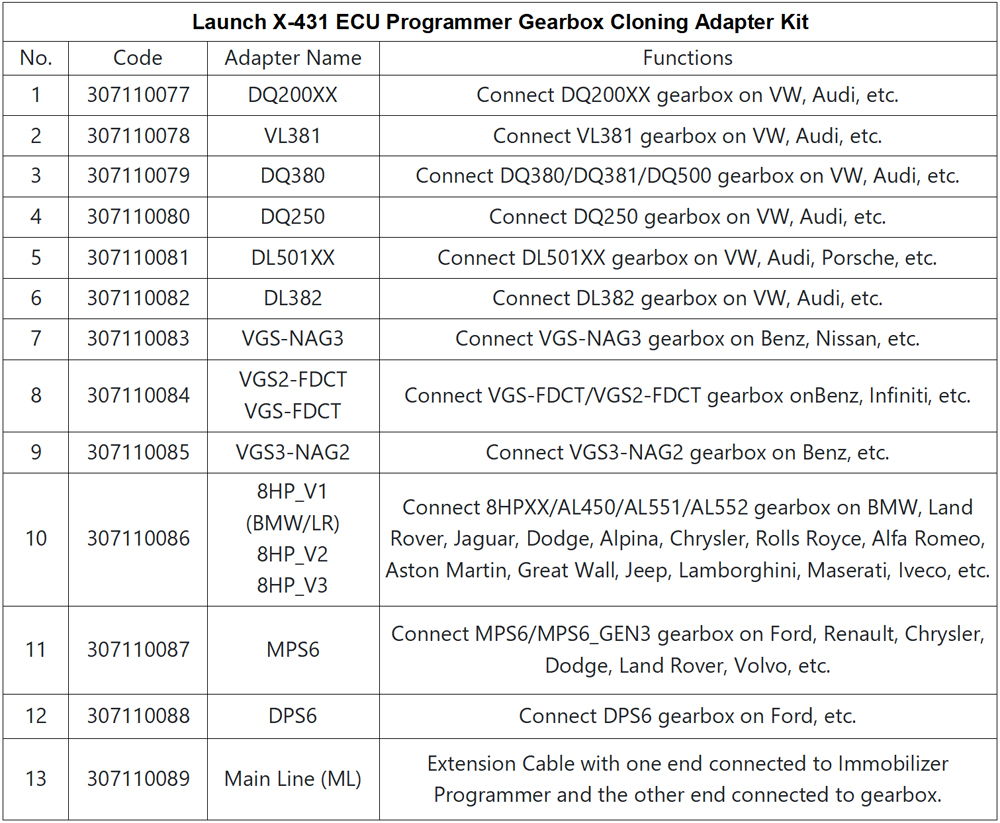
Packing List:
Launch X431 ECU TCU Programmer
Bench Mode Cable
MCU Cable V1
USB Cable Type B
Matching Adapter A (5 pcs)
Matching Adapter B (6 pcs)
Matching Adapter C (7 pcs)
Matching Adapter D (8 pcs)
Matching Adapter E (6 pcs)
Power Supply Adapter
Password Envelope
Packing List
Plastic Toolbox
Packing Box
Launch X431 ECU TCU Programmer Operation Instructions:
Firstly, connect the X431 ECU & TCU Programmer to computer with USB cable. Then, click to enter the software. The serial number will be automatically recognized from the X-431 ECU &TCU Programmer, and the activation code needs to be obtained from the envelope bar of the X-431 ECU & TCU Programmer.
Click [Activate] to activate as shown in Figure 1(Only activate once, no need to activate again later.).
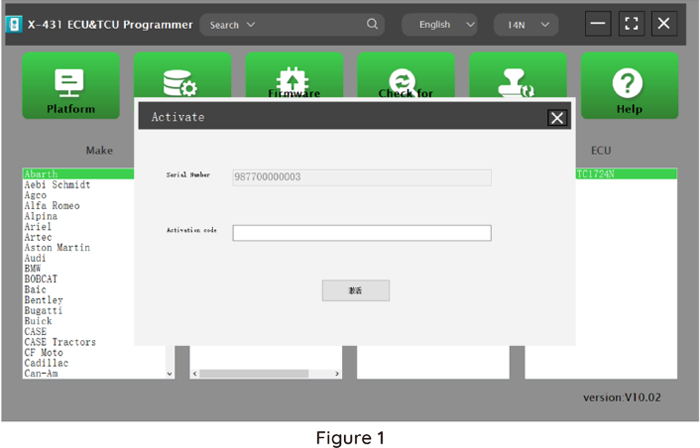
Without connection, you can not access the software, as shown in Figure 2.

ECU Date Reading and Writing:
1. Obtain the related ECU.
Method 01:
Obtain the desired ECU type through menu Make > Model > Engine > ECU as shown in Figure 3.
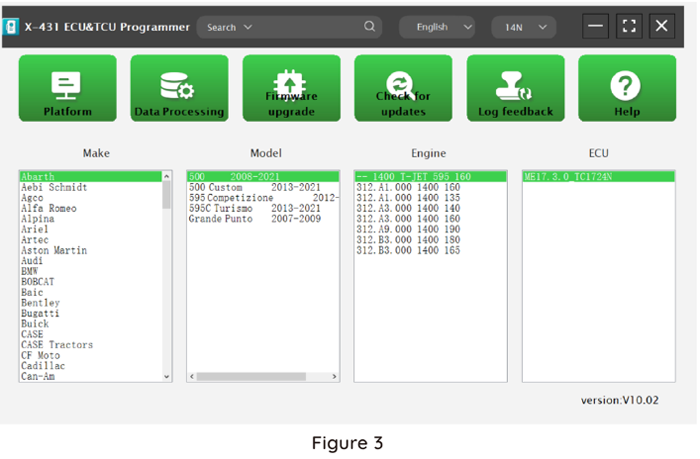
Method 02:
Query the desired ECU by entering a value in the search box. The search categories includes Bosch number and Search, as shown in Figure 4.
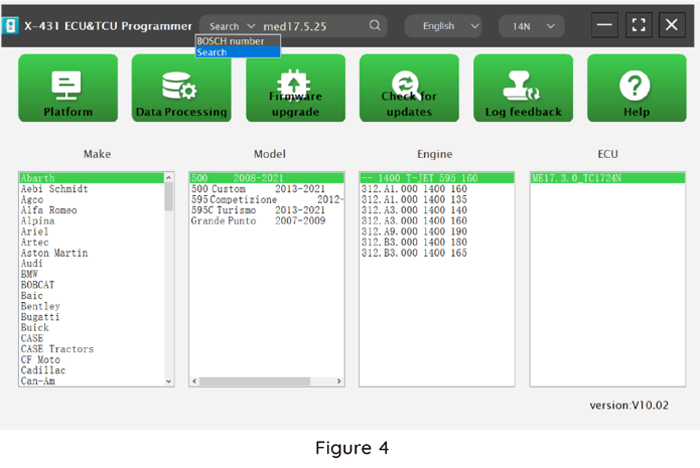
For example, search for the MED17.5.25 engine by Search, as shown in Figure 5.

2. Click Direct Connection Diagram to obtain the ECU connection diagram, as shown in Figure 6.
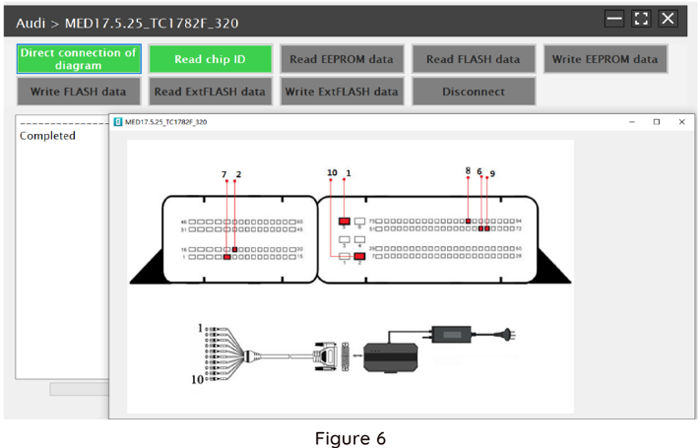
3. Connection:
Connect the ECU and PCBOX according to the information provided in the connection diagram. The physical connection diagram of MED17 .5 .25 (using the BENCH mode line) is shown in Figure 7.
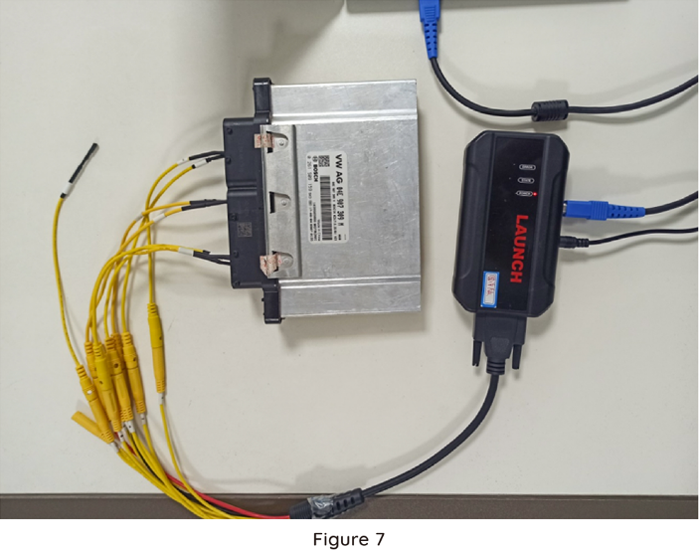
The physical connection diagram using the gearbox adapter is shown in Figure 8.

4. Read the chip ID, as shown in Figure 9.
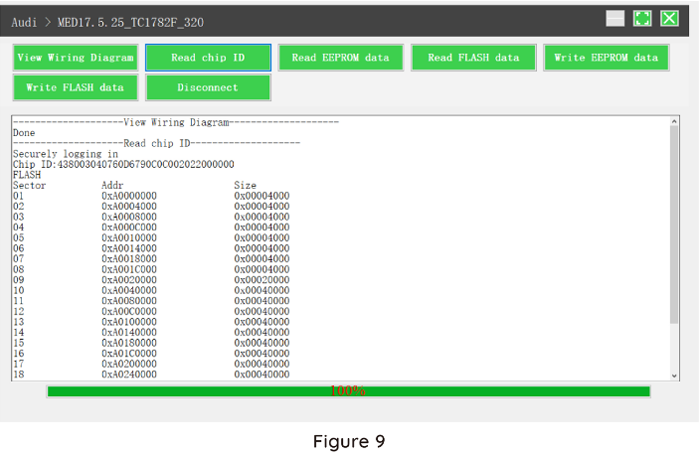
5. Back up the EEPROM data and save it, as shown in Figure 10 (The figure shows the save page of the read data).
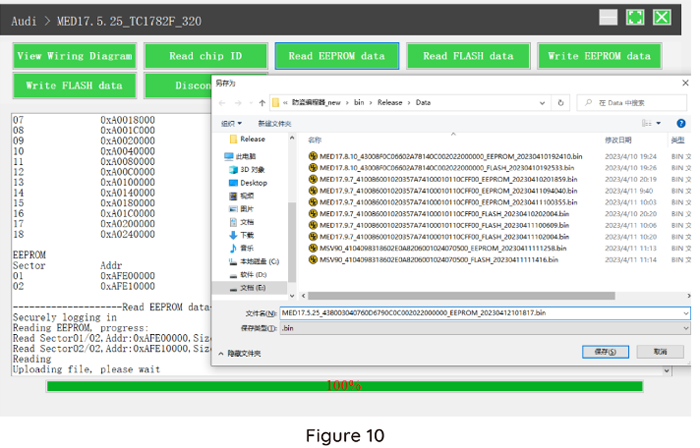
6. Back up the Flash data and save it, as shown in Figure 11 (The figure shows the process of reading FLASH data).
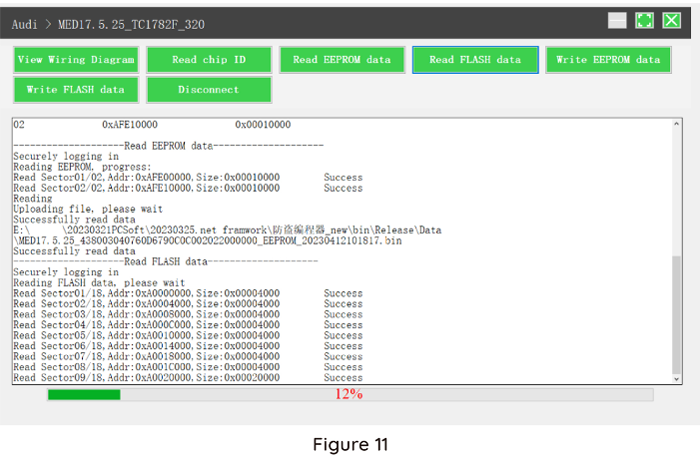
7. Restore EEPROM / FLASH data, as shown in Figure 12 (Figure shows the file selection page).
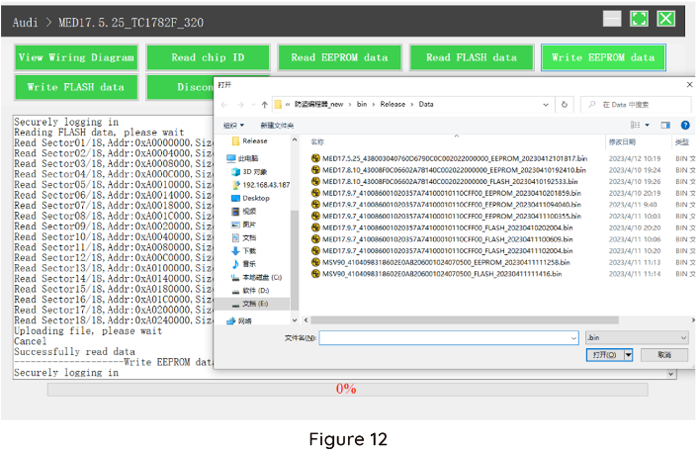
Data Processing:
1. Click Date Processing on the main page, as shown in Figure 13.
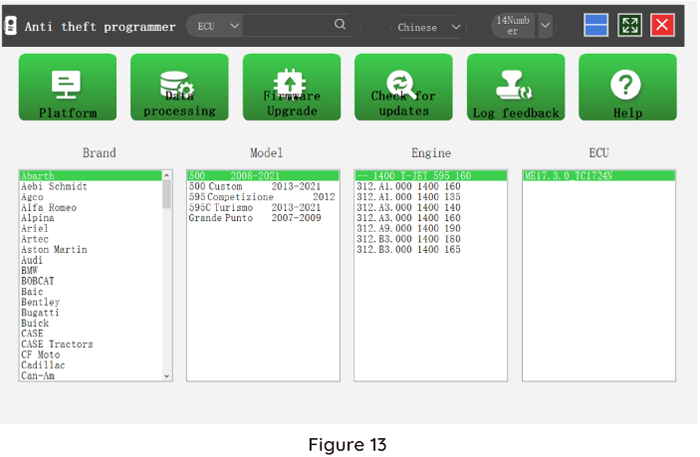
And select Immobilizer Shutoff and File Checkout (DTC Shield is not supported currently.), as shown in Figure 14.
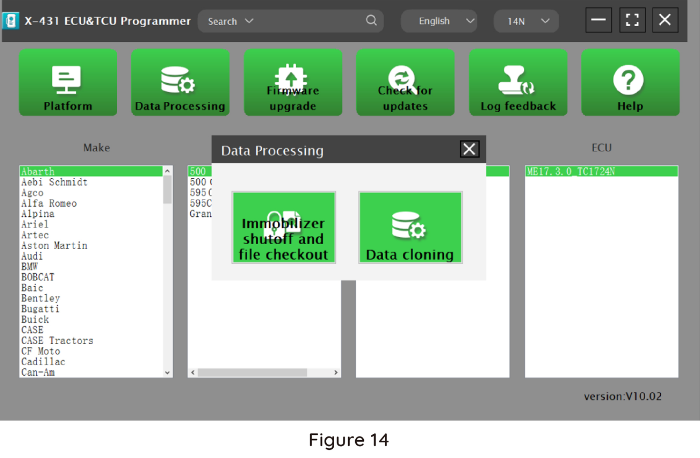
2. File Verification and IMMO Off (Process: select file > connect network to obtain > save file), as shown in Figure 15.
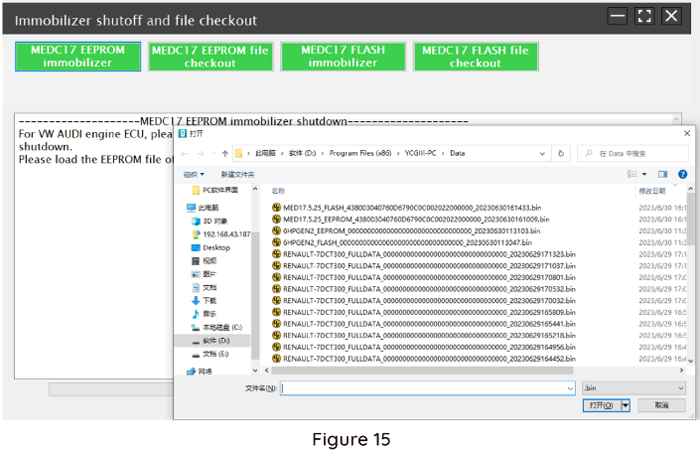
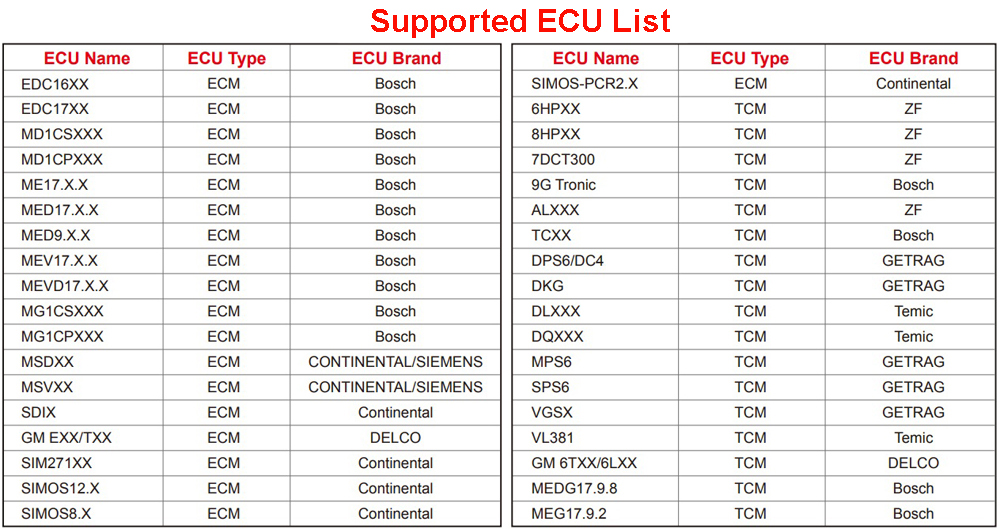 |